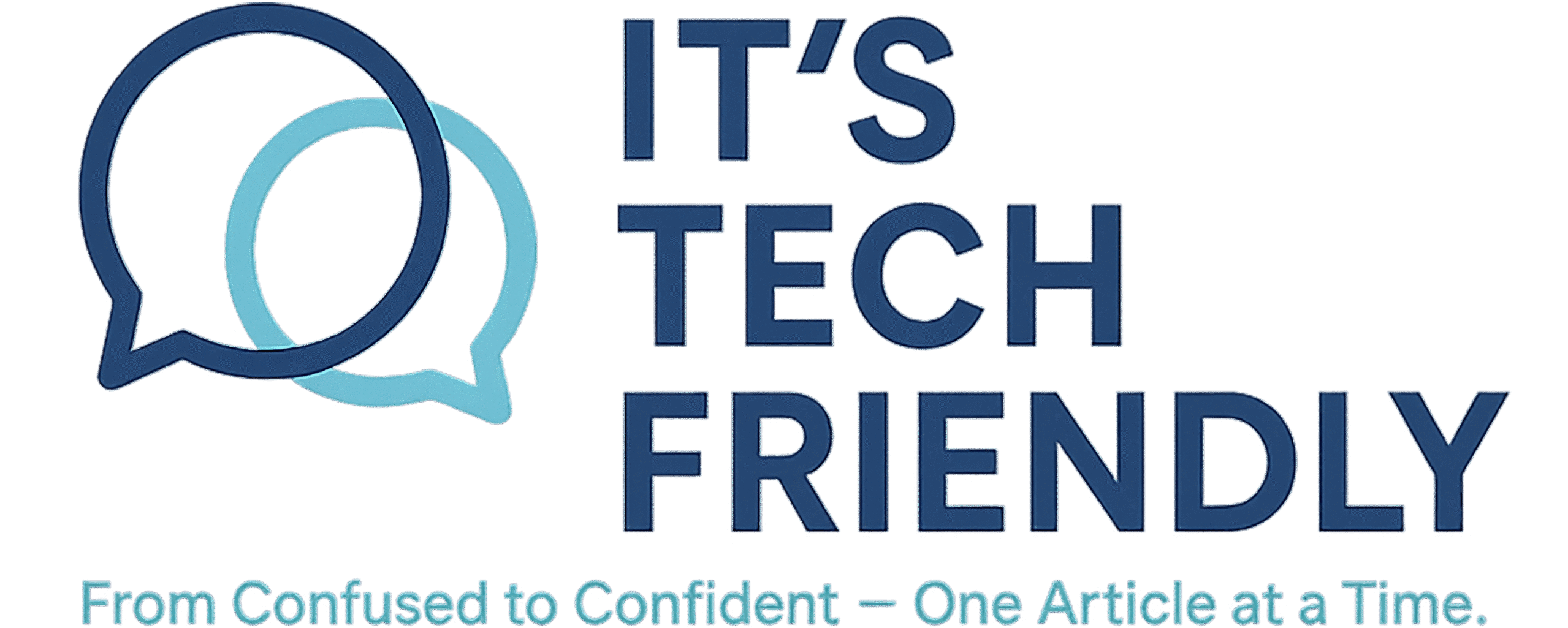How to Fix Your Wi-Fi Connection on PC (Beginner-Friendly Guide)
🛠️ How to Fix Your Wi-Fi Connection on PC
A Friendly, Beginner-Friendly Step-by-Step Guide
Having trouble connecting to Wi-Fi on your PC? You’re not alone — it’s a common issue, but thankfully, most Wi-Fi problems are easy to fix with a few simple steps. No tech degree required — just follow along!
Step 1: Restart Your Computer and Router
- Restart Your PC: Click
Start → Power → Restart. - Restart Your Router: Unplug it for 30 seconds, then plug it back in.
This refreshes both your PC’s network settings and your internet connection.
Step 2: Make Sure Wi-Fi Is Turned On
- Look for the Wi-Fi icon in the taskbar (bottom-right corner).
- Make sure Wi-Fi is on and Airplane Mode is off.
Step 3: Reconnect to Your Wi-Fi Network
- Click the Wi-Fi icon → Select your network name → Click Connect.
- Enter your password again, if prompted.
Step 4: Run the Windows Troubleshooter
- Right-click the Wi-Fi icon.
- Select Troubleshoot problems and follow the prompts.
Windows may automatically detect and fix the issue for you.
Step 5: Update or Reinstall Your Wi-Fi Driver
- Press Windows Key + X → Click Device Manager.
- Expand Network Adapters → Right-click your Wi-Fi adapter.
- Select Update driver → Choose Search automatically.
- If that fails: uninstall it, then restart your PC.
Step 6: Check for Windows Updates
- Go to
Start → Settings → Update & Security → Windows Update. - Click Check for updates and restart your PC after installation.
Step 7: Reset Network Settings (Last Resort)
- Go to
Start → Settings → Network & Internet → Status. - Click Network Reset at the bottom → Click Reset Now.
💡 Bonus: Consider Upgrading Your Router
Recommended Wi-Fi Routers:
- AX5400 Dual Band WiFi 6 (802.11ax) Extendable Router
- NETGEAR Nighthawk Dual-Band WiFi 7 Router (RS90)
Upgrading to a newer router can boost speeds, extend range, and drastically improve connection stability.
Final Thoughts
Wi-Fi problems can be frustrating, but with a few targeted steps, most can be fixed in minutes. Whether it’s a simple reboot or a driver reinstall, these solutions will help get you back online quickly and painlessly.