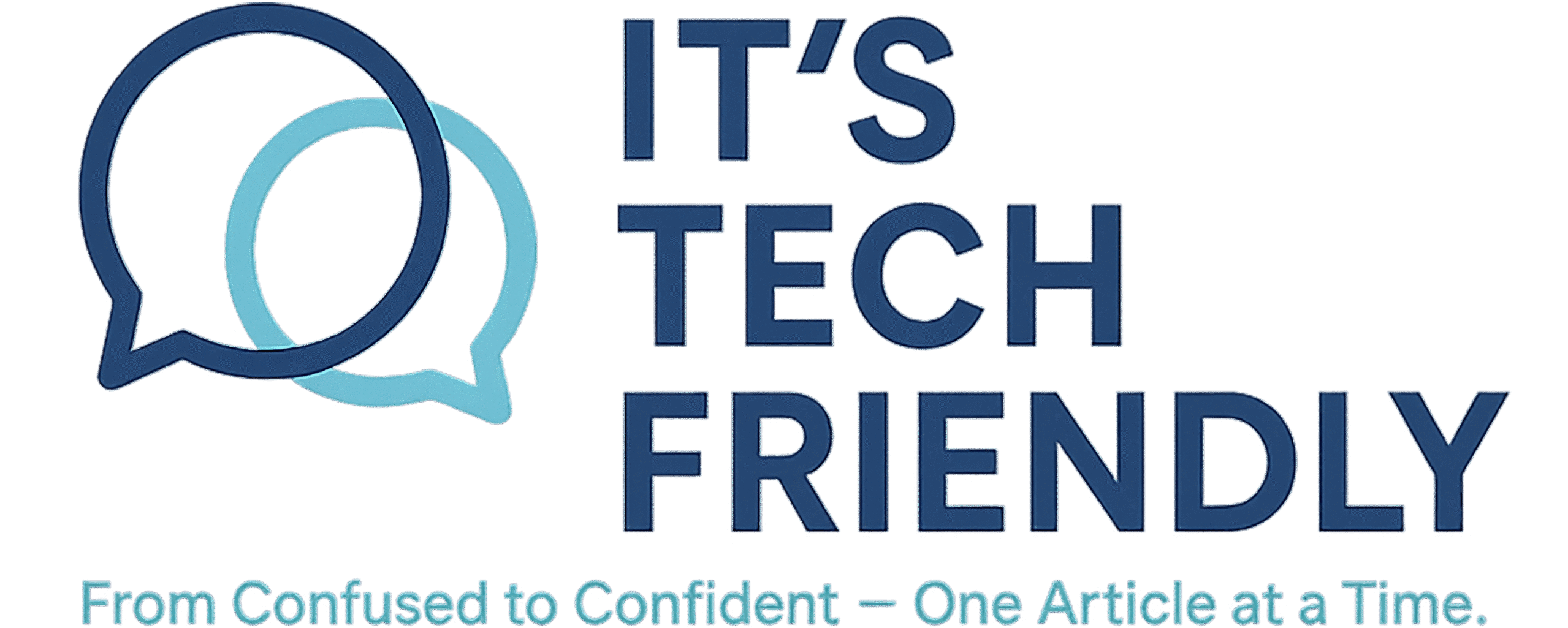5 Simple PC Maintenance Tips to Keep Your Computer Running Like New
Is your PC starting to feel sluggish or unresponsive?
Just like a car needs regular oil changes, your computer benefits from routine maintenance to stay fast, clean, and reliable. The good news? You don’t need to be a tech expert to keep things in good shape.
Here are 5 quick and simple tips — with step-by-step instructions — to help your computer run smoother and last longer.
1. Uninstall Unused Programs
Extra programs take up space and may slow your computer down.
Lets get started:
- Click Start → Type
Add or remove programsand press Enter - Scroll through the list and click any program you don’t use (Sort by date installed can help)
- Click Uninstall, then follow the prompts
- Be careful not to uninstall anything labeled Microsoft, Driver, or Security Software (If you are unsure, don’t uninstall)
2. Clean Up Hard Drive Space
Clearing junk files can improve speed and prevent errors.
How to do it:
- Press Windows + R, type
cleanmgr, and press Enter - Select your C: drive, then click OK
- Check items like Temporary files, Recycle Bin, and Thumbnails
- Click Clean up system files to remove Windows update leftovers
Optional: Use Storage Sense
- Go to Settings → System → Storage
- Turn on Storage Sense to auto-clear files over time
3. Keep Windows and Drivers Updated
Updates improve performance and fix bugs and security risks.
How to do it:
- Click Start → Settings → Windows Update
- Click Check for updates
- If updates are available, click Download & Install
- Restart your PC when prompted
Optional: Visit your PC manufacturer’s website (e.g., Dell, HP, Lenovo) to update your PC drivers for graphic cards, sound devices, and other devices. Some manufacturers provide built-in software to keep your PC updated.
4. Back Up Your Files (Cloud Recommended)
Even with regular PC maintenance, things can go wrong — hard drives can fail, files can be accidentally deleted, or malware could lock up your data. That’s why it’s essential to back up your files regularly.
Recommended: Use IDrive Cloud Backup
Cloud backups are secure, accessible from anywhere, and protected even if your PC dies.
- Download and install IDrive
- Create a free or paid account
- Choose folders to back up
- Set it to run automatic backups on a schedule
- Access or restore files from any other device
Bonus: IDrive backs up multiple devices on one account and encrypts your data for safety.
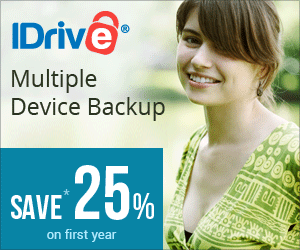
IDrive makes it easy to back up your photos, files, and entire systems — across all your devices — with just one account. Secure. Simple. Affordable.
Try IDrive NowAlternative: Use Windows File History (Local Backup)
Windows includes a built-in tool to back up your files to an external drive.
- Connect an external hard drive
- Go to Settings → Update & Security → Backup
- Click Add a drive and select your external drive
- Turn on Automatically back up my files
⚠️ Reminder: If your backup is saved on the same physical PC or drive, you risk losing both if the drive fails. Cloud backup is more resilient for long-term protection.
5. Scan for Malware Regularly
Even harmless-looking files can hide threats.
How to do it:
Option 1: Use Windows Security (built-in)
- Click Start → Settings → Privacy & Security → Windows Security
- Click Virus & threat protection
- Click Quick Scan or Full Scan
Option 2: Use a 3rd-party antivirus like Trend Micro
- Install the software, run the scan, and schedule weekly automatic scans for peace of mind
Want to keep your PC safe from malware, too? Check out How Trend Micro Security Helps Protect Your PC
Final Thoughts
With just 15–20 minutes a month, you can give your PC a quick checkup and avoid slowdowns, crashes, and even data loss.
✅ Uninstall old apps
✅ Clean junk files
✅ Run updates
✅ Keep your data safe
✅ Scan for threats
Stay ahead of issues and your computer will perform better!