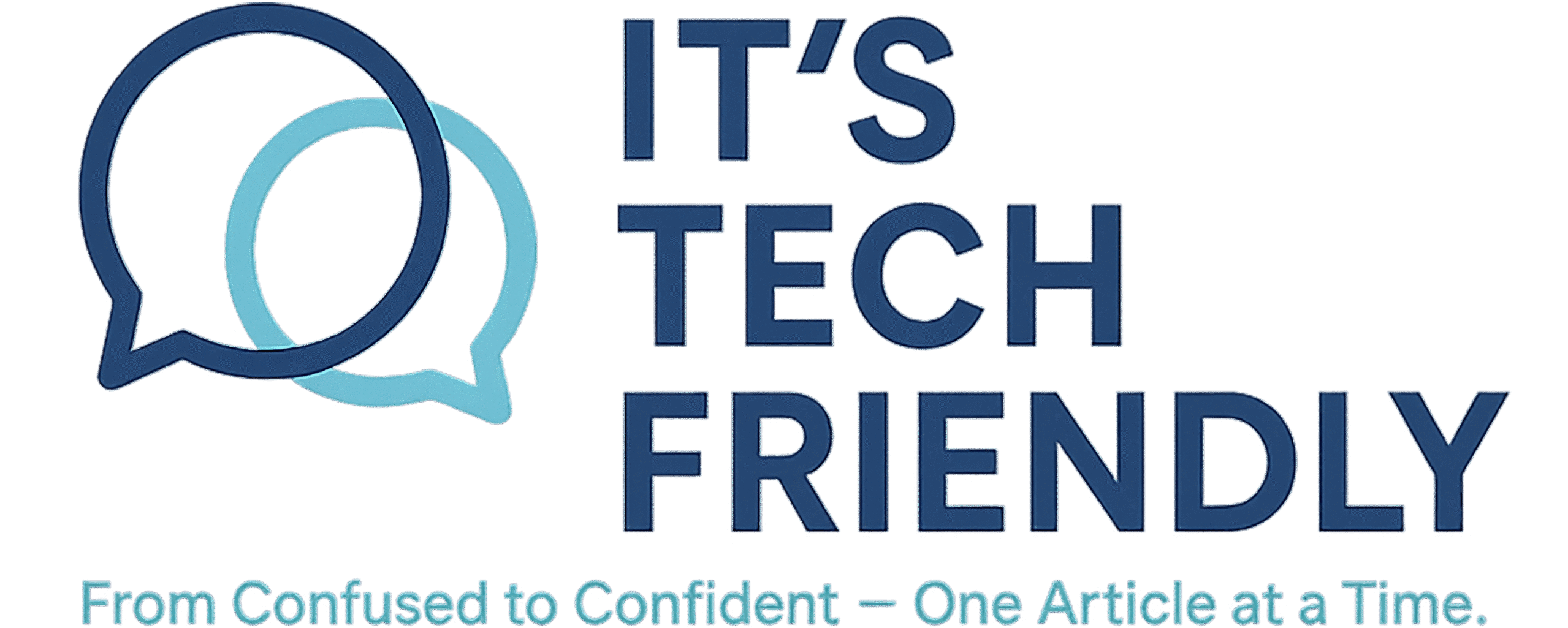How to Screenshot on Windows
Need to capture something on your screen? Here’s a simple guide to all the ways you can take a screenshot on any Windows computer & no extra software required.
Capturing your screen on Windows is easy, whether you want the whole screen or just a small part of it. Here are the quickest ways to do it.
Quickest Method: Windows + Shift + S
This shortcut brings up the Snipping Tool overlay. It’s fast, built-in, and lets you drag to capture just what you need.
- Press Windows + Shift + S
- Select your snip type: rectangle, freeform, window, or full screen
- The screenshot is copied to your clipboard — paste it into Paint, Word, or email with Ctrl + V
Save Full Screen Automatically
If you want to save the entire screen without needing to paste anything:
- Press Windows + PrtScn
- Your screen will flash & the screenshot will lbe saved to:
C:\Users\[YourName]\Pictures\Screenshots
Use the Snipping Tool
If you prefer a more manual tool, the Snipping Tool is still available in Windows 10 and 11:
- Click Start and type Snipping Tool
- Choose your snip shape and capture the screen
- Edit or save directly from the tool
For Gamers: Xbox Game Bar
If you’re playing a game or recording clips, use the built-in Game Bar:
- Press Windows + G
- Click the camera icon or press Windows + Alt + PrtScn
- Screenshots are saved under:
C:\Users\[YourName]\Videos\Captures
Final Thoughts
Windows makes it easy to take screenshots using built-in tools like Snipping Tool, Snip & Sketch, and simple keyboard shortcuts. Whether you’re capturing a full screen or just a portion, these features work fast without needing to install anything extra.
But here’s the thing: screenshots often contain sensitive information. Think of banking screens, confirmation numbers, and other sensitive data. That’s why it’s smart to make sure your screenshots (and everything else in your Pictures folder) are backed up securely.
IDrive automatically protects your files, including screenshots, with encrypted cloud backups and cross-device access. If you’re already using it, your screenshots are covered without lifting a finger. If not, it might be time to consider a backup strategy that works quietly in the background, just like a good screenshot tool.
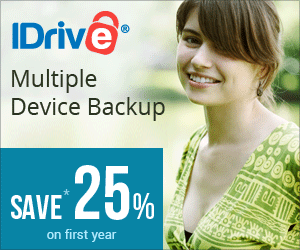
IDrive makes it easy to back up your photos, files, and entire systems — across all your devices — with just one account. Secure. Simple. Affordable.
Try IDrive Now