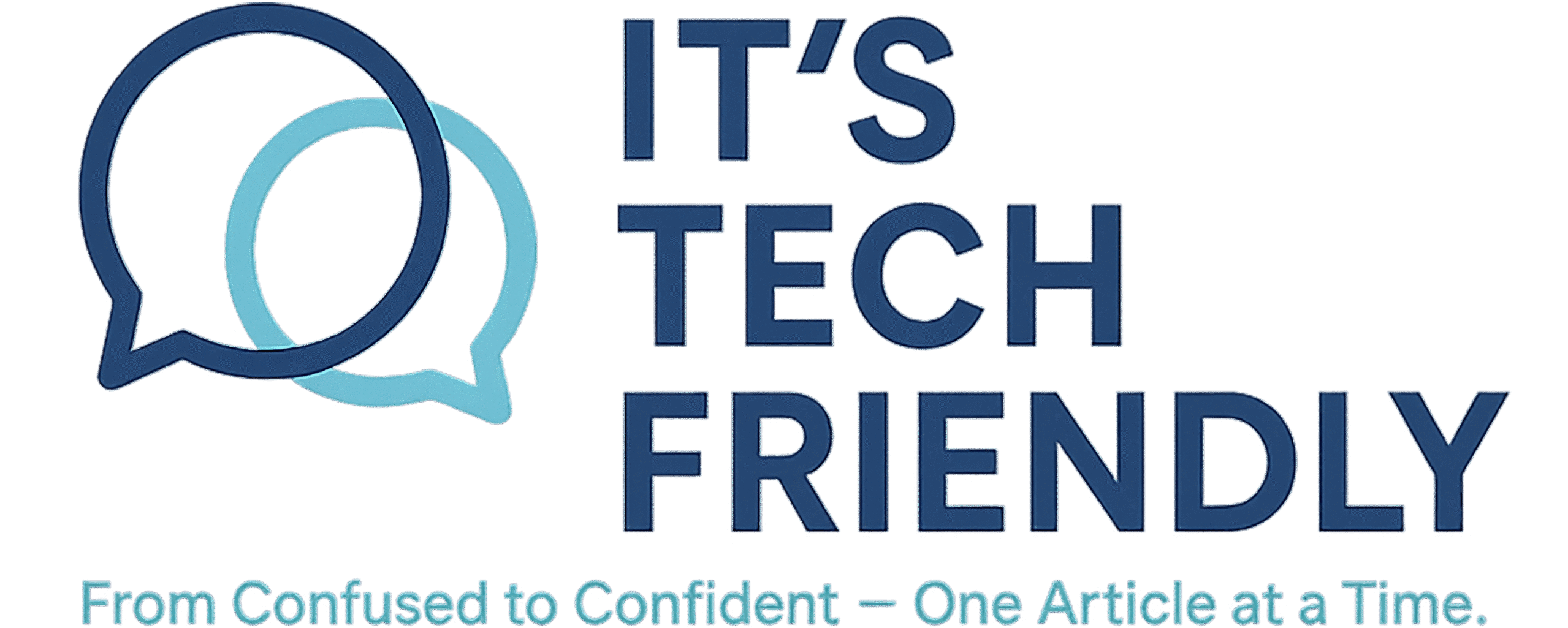How to Delete Your Facebook Account
Thinking about leaving Facebook? Here’s a simple, beginner-friendly guide to help you deactivate or permanently delete your account — step by step.
Step 1: Know the Difference
Facebook gives you two options:
- Deactivating your account hides your profile, but lets you come back anytime.
- Deleting your account erases your posts, messages, and photos for good (after a 30-day grace period).
Step 2: Save Anything You Want to Keep
Want to hold on to your photos, posts, or messages? Here’s how to download your data:
- Click your profile picture → Settings & privacy → Settings
- Go to Your Facebook Information
- Select Download Your Information
- Pick what you want to save and click Create file
Step 3: How to Deactivate Your Facebook Account
If you just want a break (without deleting everything), follow these steps:
- Click your profile picture → Settings & privacy → Settings
- Go to Accounts Center on the left side
- Select Personal details
- Click Account ownership and control
- Choose Deactivation or deletion
- Select your Facebook profile → Pick Deactivate account
- Follow the prompts to finish
Step 4: How to Permanently Delete Your Account
If you’re ready to delete everything and move on, here’s what to do:
- Go to Settings & privacy → Settings
- Open Accounts Center
- Click Personal details → Account ownership and control
- Select Deactivation or deletion
- Choose your Facebook profile → Select Delete account
- Click Continue and follow the steps to confirm
⚠️ Note: Facebook gives you 30 days to change your mind. If you log in during that time, the deletion will be canceled.
Final Thoughts
Leaving Facebook doesn’t have to be stressful. Whether you’re deleting your account or just taking a break, these steps will help you do it confidently. Save what matters, follow the guide, and take control of your digital life.
💡 Pro Tip: After downloading your Facebook data, make sure you back it up somewhere safe. Keeping your photos, messages, and memories in a secure cloud storage means that you can access them anytime, even if your device is lost or damaged.
We recommend using a reliable cloud backup service to protect your digital media. It’s simple and gives you peace of mind.
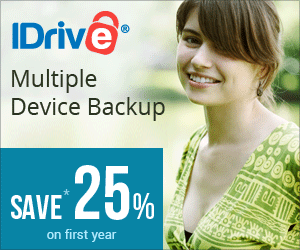
IDrive makes it easy to back up your photos, files, and entire systems — across all your devices — with just one account. Secure. Simple. Affordable.
Try IDrive Now