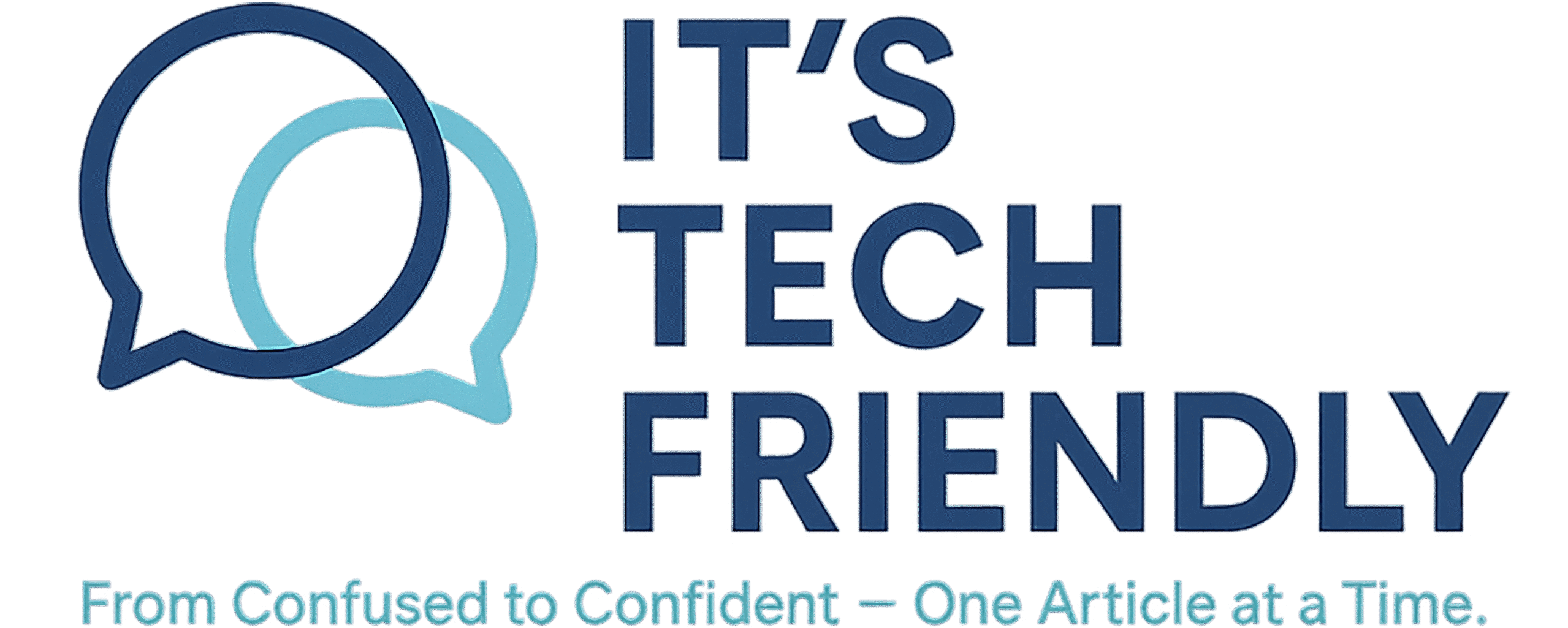No Sound on Your Windows PC? Here’s How to Fix It (Beginner’s Guide)
🔊 How To Fix No Sound On Your PC
A Friendly, Beginner-Friendly Step-by-Step Guide
Is your computer completely silent? You’re trying to watch a video or join a Zoom call… but there’s no sound.
Don’t worry — sound issues are extremely common and, in most cases, easy to fix.
Here’s a simple, step-by-step guide to help you get your audio back — even if you’re not tech-savvy.
Step 1: Check Your Physical Connections
- Are your headphones or speakers plugged in securely?
- Are you using Bluetooth headphones? Make sure they’re charged and connected.
Step 2: Make Sure Your Volume Isn’t Muted
- Click the speaker icon in the bottom-right corner (Windows taskbar).
- Make sure the volume slider is up.
- Check that the sound is not muted (look for an “X” on the icon).
- Also check volume inside the app you’re using — like YouTube, Zoom, or your browser.
Step 3: Choose the Right Output Device
- Click the speaker icon.
- Click the arrow next to it.
- You’ll see a list of output devices (Speakers, Headphones, HDMI, etc.).
- Switch to the device you’re currently using.
Step 4: Run the Audio Troubleshooter
- Open Settings → System → Sound.
- Scroll down and click Troubleshoot.
- Follow the on-screen prompts.
This tool can restart your audio service or fix simple configuration errors.
Step 5: Restart the Windows Audio Service
- Press Windows Key + R.
- Type
services.msc→ Press Enter. - Scroll to Windows Audio.
- Right-click → Select Restart.
Step 6: Update or Reinstall Your Audio Driver
- Press Windows Key + X → Select Device Manager.
- Expand Sound, video and game controllers.
- Right-click your audio device (like Realtek Audio).
- Click Update driver → Choose Search automatically.
Still no sound?
- Select Uninstall device.
- Restart your PC — Windows will reinstall the correct driver automatically.
🔧 Bonus Fix: Check for Windows Updates (or Roll Back a Problem Update)
- Go to Settings → Windows Update.
- Click Check for updates.
- Install any available updates.
- Restart your PC.
Uninstall a Recent Update
- Go to Settings → Windows Update → Update history.
- Find the most recent updates and click Uninstall. If multiple recent updates are listed, remove them one at a time to identify which one is causing the issue.
- Restart your PC.
Roll Back to a Previous Version of Windows
- Go to Settings → System → Recovery.
- Under Recovery options, look for Go back.
- Click Go back and follow the steps (if available).
✅ If rolling back fixes the issue, consider pausing future updates temporarily.
❌ Still No Sound? It Might Be a Hardware Issue
- Try different headphones or speakers.
- Plug into a different port or USB slot.
- Check your PC’s internal sound card — especially on older desktops or after a hardware bump.
Final Thoughts
- Start with the physical checks.
- Work through these fixes step by step.
- Use Windows tools when needed.
- Roll back updates if all else fails.